WorkWithPlus provides the possibility to upload to google drive the excels generated by the Excel StandardAction.
In the WorkWithPlus Settings -> Standard Actions -> Export node there is a property named Behavior in which you configure what the Export action will do:
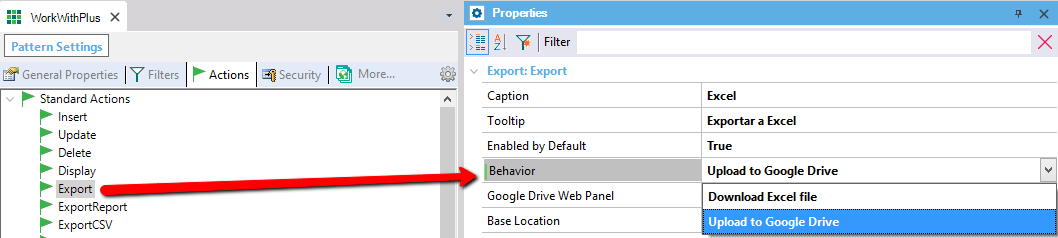
If you select 'Download Excel file' it will always download an excel file when pressing the export action.
If you select 'Upload to Google Drive' you have to specify the Web Panel that will be called when pressing the export action. There is a default Web Panel that is imported automatically named: ExportOptions. This Web Panel contains the logic necessary in order to ask user when pressing the export action whether he wants to download it to disk or upload it to Google Drive:
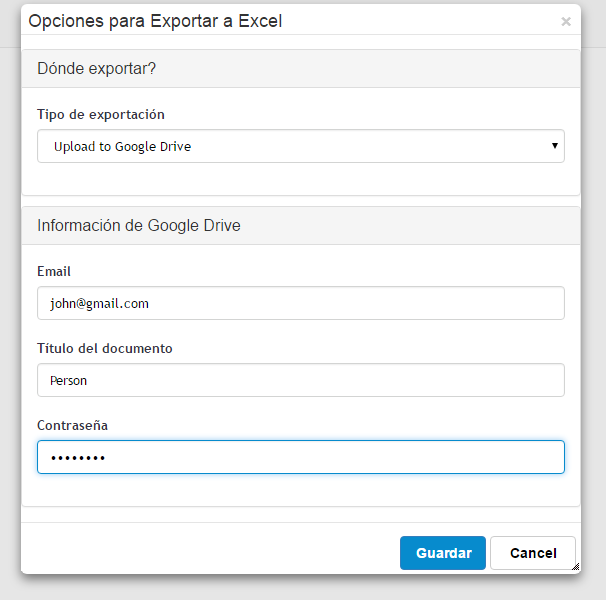
If you select the option 'Upload to Google Drive' you need to fulfill the information:
- Document title: specifies the name of the document in your drive
- Email: specifies the e-mail account where you want to upload the document
- Password: specifies the password of the email account
After pressing Save the document will be opened and also saved into the specified Google Drive account:
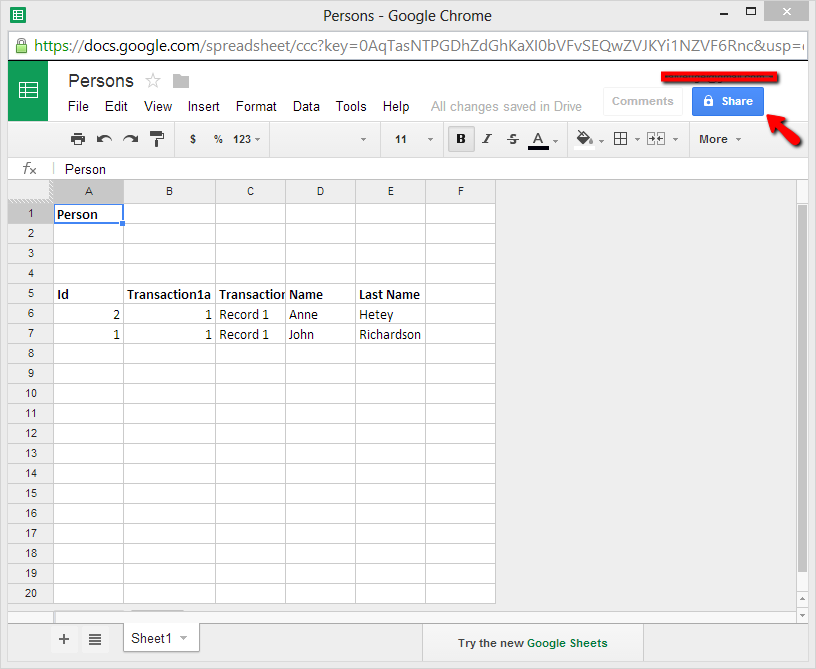
You have to configure a few things in order to use this feature. This configurations are detailed in the following link: Configure upload excels to Google Drive
|