In this part of the training, we want to visualize a list of products with its image and description. However, we won't use "Work With" instance, so you can learn how to work with WorkWithPlus for Native Mobile even on a screen that doesn't have a base transaction.
Firstly, import the file Branches and products XPZ(click to download) and create a Panel for SD called "ProductListGroceries"
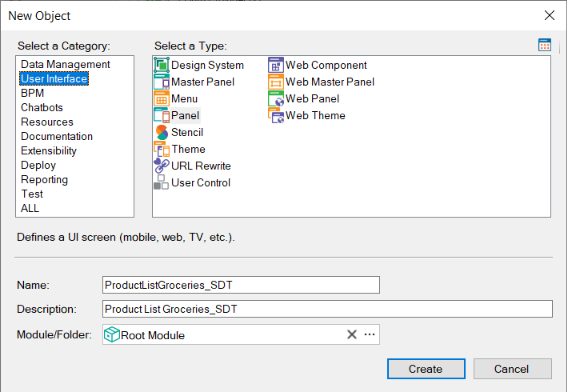
Select the template "Image with Title and Subtitle" as follows:
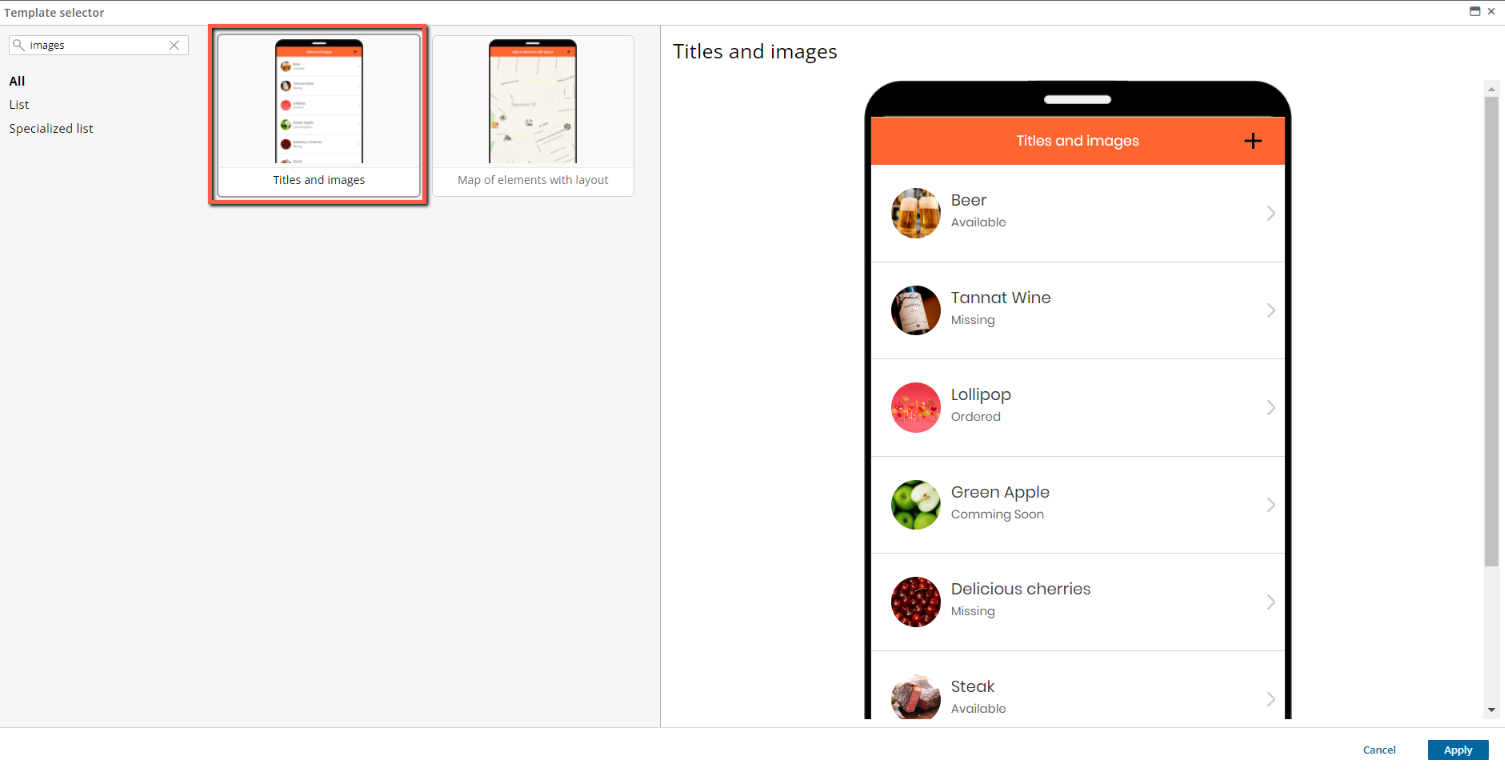
Select SDTProducts that was imported from the previous xpz.
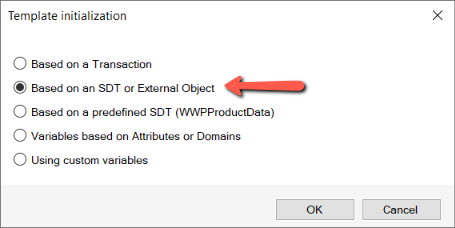
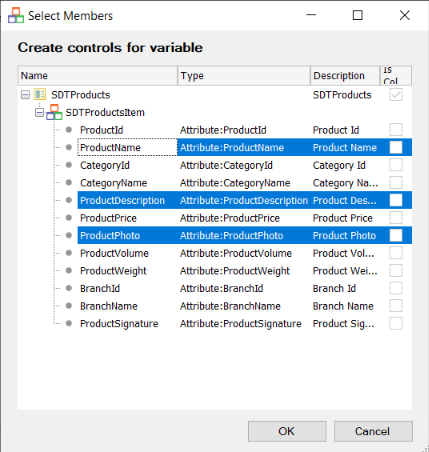
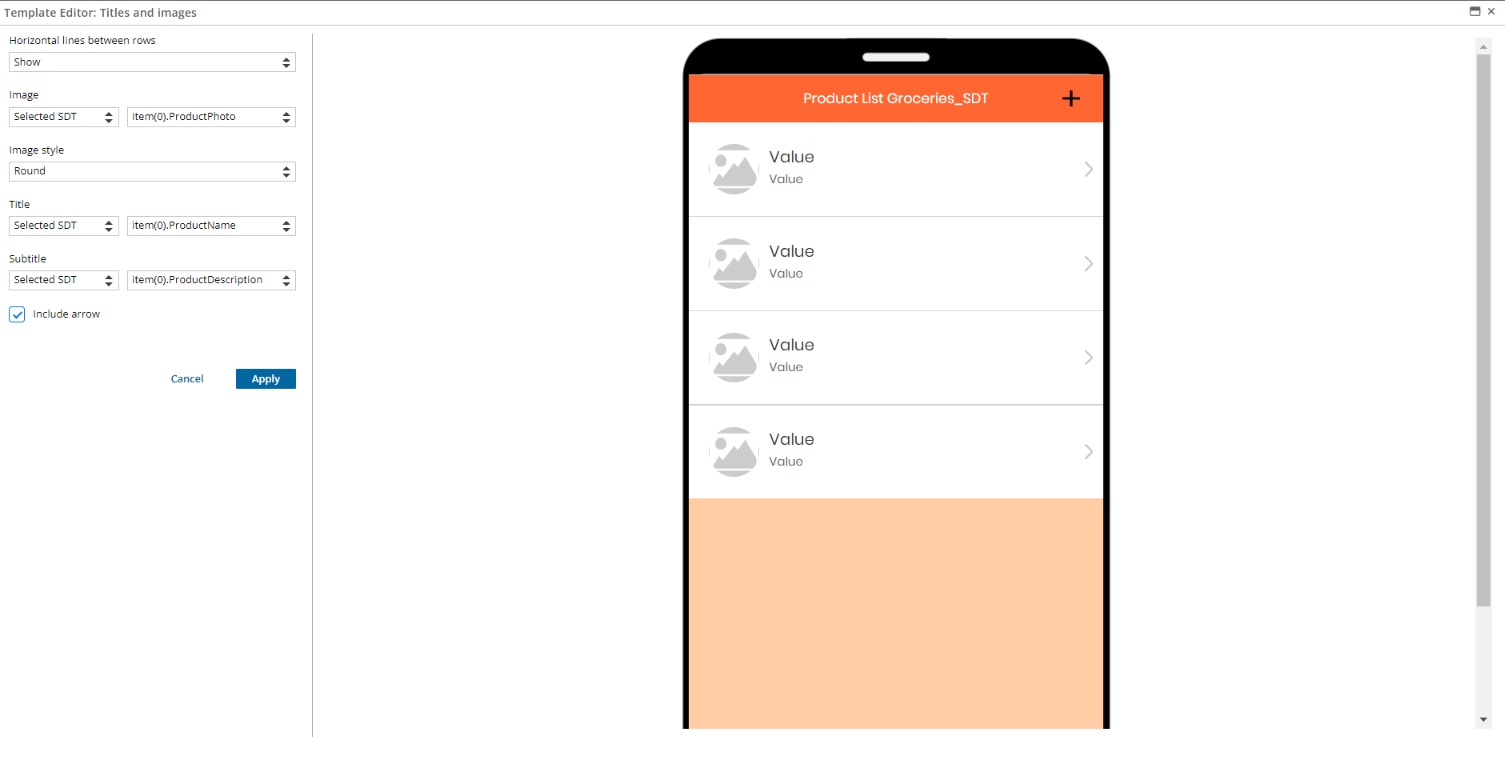
In the "Event Start" from the panel load the SDT:
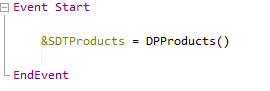
Remember to change the 'Include in slide menu' property to include the panel in the menu.
Run the App and visualize the new screen.
Comment: the SDT was loaded by using a Data Provider, but the data can be retrieved from a Web Service, a procedure or any other source.
|