WorkWithPlus let you format in different ways your grid according to conditions that are validated at runtime. To achieve this you can use Conditional Formatting and Column Tag.
In the Persons’s default list, the customer wants to visualize a "new" tag, besides the records that were inserted on the year 2017.
To achieve this, we'll use the 'Column Tags' property:
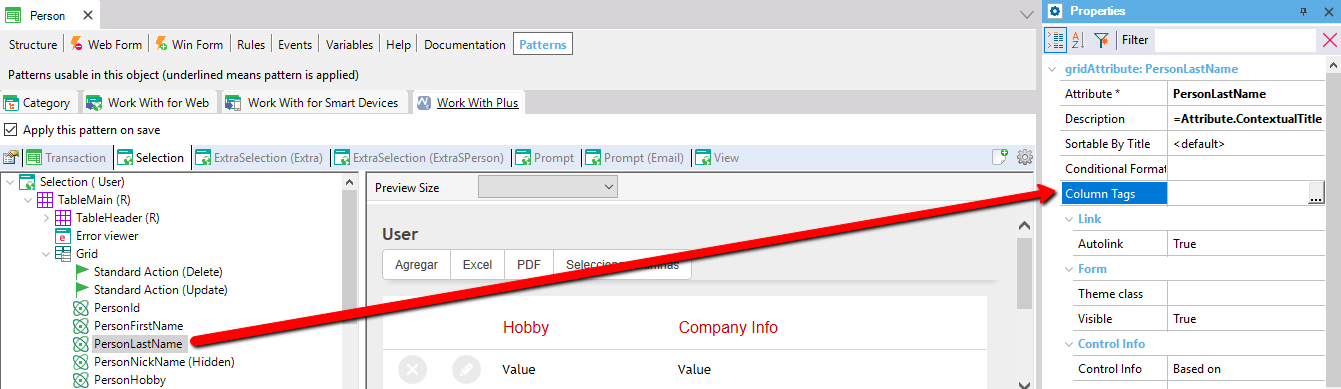
When configuring, you'll have several format options available:
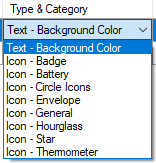
Choose 'Text - Background color' and configure the options as follows:
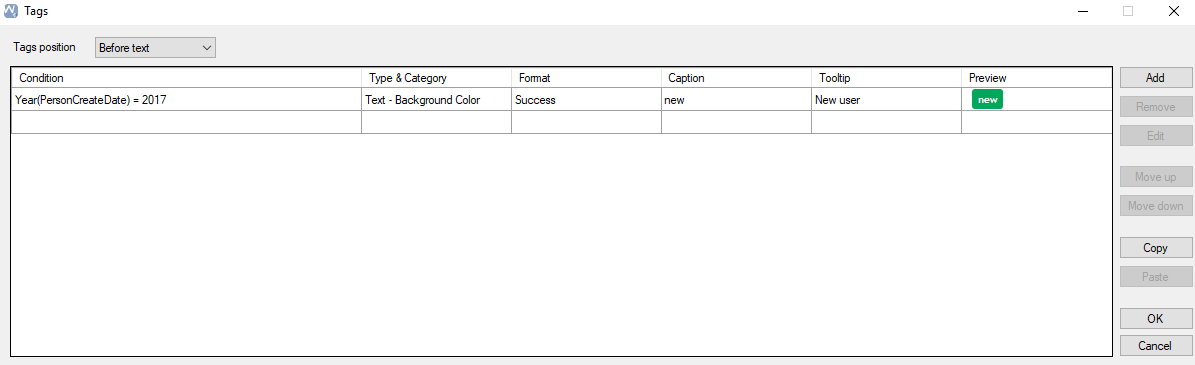
Run the application and test what you have developed:
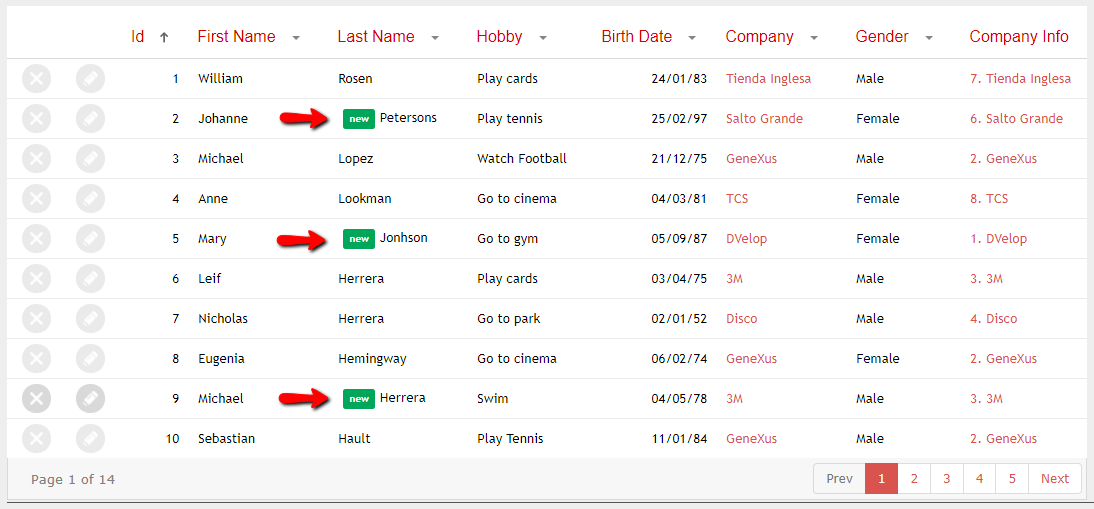
Comments & Tips:
- You can add new formats by creating the necessary classes
- You can add new icons by using any Font Awesome icon
In the Project’s default list, the customer needs to easily visualize the projects with a Star icon according to its status.
In order to develop this requirement, configure the property for the ProjectStatus attribute:
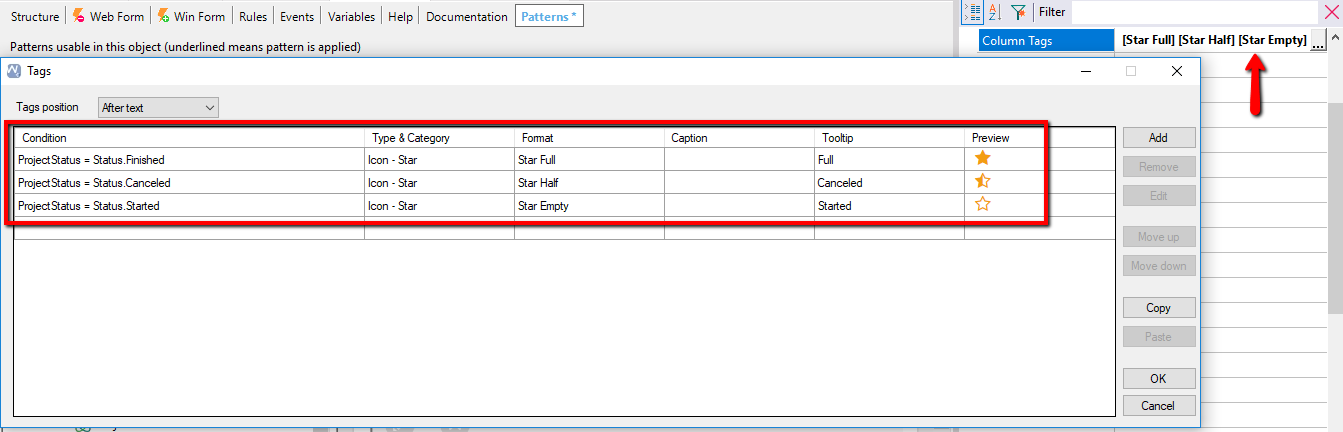
Run the application and visualize what you have developed:
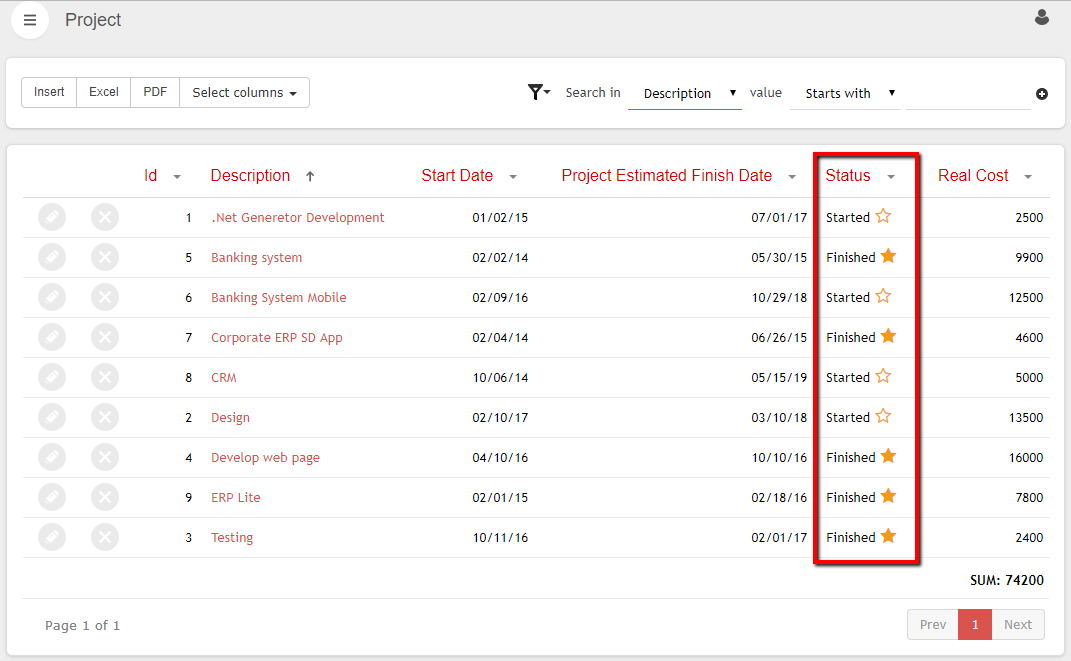
In the following video you can see an overview of this functionality:
Well done! You should now be able to:
- Add a new tag within a grid’s attribute
- Add a new icon tag within a grid’s attribute
|